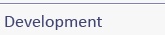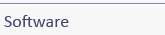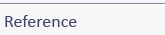Note: This is the WFSRI 3.5 User Guide. If you are running Version 3.0 or earlier, please see the WFSRI 3.0 User Guide.
The Web Feature Service Reference Implementation (WFSRI) is a test platform for publishing GML-formatted data to and retrieving it from the 4-Dimensional Weather Data Cube. Specifically, it allows providers to insert weather-related data sets into a database on a Web Feature Server, and it allows users to query and request the data sets.
This User Guide details how to:
- Configure Feature Types to be registered as Feature Tables in the database
- Customize the Get Capabilities response
- Enable request delegation to another upstream WFSRI when data is not found locally
- Configure data service profiles, or limits, on client requests
- Make use of various performance and monitoring metrics included with WFSRI 3.5
- Enable XML schema validation
- Use the provided wxConsumerLibray to both insert features into the Web Feature Service and request features from the Web Feature Service
- Create new Features of a given Feature Type by inserting them into their appropriate Feature Table
- Look up (query) Feature Types from a Web Feature Server via SOAP, KVP or POX
- Look up (query) Features in a given Feature Table
- Subscribe to automatic updates of Features from a Web Feature Server
- Use the WFSRI Repeater to replicate data from a WFSRI Origin Server to a WFSRI Distribution Server
Table of Contents |
Preparation
Defining Feature Tables / Types
Before you can have feature types added to your WFSRI database, you must create a set of files for each feature type. Many of these files for known feature types have already been created for you and supplied with the Registration Client but they may need to be modified for your service so you must check and alter each file as required. If you are creating a feature type which does not yet exist in the supplied set, you can use the existing files as a guide when creating the new files.
The feature type configuration file is a properties file which tells the registration client the location of the other required files, as well as providing other information required to configure and self-test the feature type. For each feature type to be added to the database, there must be a a feature type configuration file in $CONFIG_DIR/feature-types, such as contours.properties, and it should have the following information:
- producerName- The name of the Producer user account.
- producerPass- The password of the Producer user account.
- mapFile- The location of your feature's mapping file, or, Feature Table Definition XML file.
- featureTypeDetails- The location of your feature's Feature Type Registration Properties file.
- insertionXML- The location of your chosen Feature Type's Transaction-Insert XML file (used to perform self-test diagnostics).
- retrievalXML- The location of your chosen Feature Type's GetFeature XML file (used to perform self-test diagnostics).
The next four properties, if present in the file, are not used by the registration client and should be left blank:
- subscriptionXML- Not used by the registration client.
- renewalXML- Not used by the registration client.
- pauseXML- Not used by the registration client.
- resumeXML- Not used by the registration client.
The remaining set of files required for each feature type should be located in the appropriate subdirectories under $WFSRI_INSTALL/data. If the files do not exist for your required feature type, you must add them. If they exist but need to be modified for your particular feature type, you should modify the files supplied with the WFSRI installation.
The schema definition file for each feature type should be created and placed in $WFSRI_INSTALL/data/xsd, for example, $WFSRI_INSTALL/data/xsd/wxContour.xsd.
Each feature type requires a mapping file (i.e., a Feature Table Definition XML File) located in a subdirectory under $WFSRI_INSTALL/data/xml/mapping, for example, $WFSRI_INSTALL/data/xml/mapping/Contours/contours.xml. This file location is referenced in the feature type configuration file in $CONFIG_DIR/feature-types as the mapFile property (e.g. - mapFile=xml/mapping/Contours/contours.xml) and contains XML necessary to map the feature type fields in the XML schema to the feature table fields/columns in the WFS database.
If you would like details on preparing the Feature Table Definition XML, see the Specifying the Feature Table Definition XML entry on the WFSRI 3.5 User Guide Examples page.
Each feature type requires a registration file (i.e., a Feature Type Registration Properties File) located in a subdirectory under $WFSRI_INSTALL/data/xml/registration, for example, $WFSRI_INSTALL/data/xml/registration/Contours/contoursRegister.properties. This file location is referenced in the feature type configuration file in $CONFIG_DIR/feature-types as the featureTypeDetails property (e.g. - featureTypeDetails=xml/registration/Contours/contoursRegister.properties) and contains the following key value pairs denoting each element:
- featuretypeName- the name of the Feature Type. For example,
Contour. - featuretypeURL- the namespace URI for the Feature Type. For example, http://www.eurocontrol.int/wx/1.1.
- featuretypeDescFile- the name and location of the XML used with a GetCapabilities response. The file location is given relative to $WFSRI_INSTALL/data, for example,
xml/capability/Contours/Contours.xml. - describeFeatureTypeFile- the Feature Type XSD used with a DescribeFeatureType response. The file location is given relative to $WFSRI_INSTALL/data, for example,
xsd/wxContour.xsd. - srsNS- the spatial reference system used by the Feature Type. For example,
urn:ogc:def:crs:ESPG::4326. - schemaName- the username of the Producer as a String. For example,
GABRIEL. - tableName- the name of the Feature Table. For example,
CONTOURS. - pKeyCol- the primary key of the Feature Table. For example,
ID. - pSpatialCol- the primary spatial column of the Feature Table. For example,
GEOMETRY. - gmlVersion- the version of GML used to define this Feature Type. For example,
GML32. - featureMemberNS- reserved for future use (ignored).
- featureMemberName- reserved for future use (ignored).
- mandatoryColumns- the feature table columns deemed mandatory. For example,
./contourValue, ./geometry.
In order to perform self-test diagnostics for a given feature type, each feature type requires an insertion XML file (to perform transaction-inserts) and a retrieval XML file (to perform GetFeature requests). The insertion XML file should be located in a subdirectory under $WFSRI_INSTALL/data/xml/transaction-insert, for example, $WFSRI_INSTALL/data/transaction-insert/ContoursData/contours-1.xml. This file location is referenced in the feature type configuration file in $CONFIG_DIR/feature-types as the insertionXML property (e.g. - insertionXML=xml/transaction-insert/ContoursData/contours-1.xml) and contains XML necessary to perform a Transaction Insert request. The retrieval XML file should be located in a subdirectory under $WFSRI_INSTALL/data/xml/get-feature, for example, $WFSRI_INSTALL/data/get-feature/ContoursQueries/contours-1.xml. This file location is referenced in the feature type configuration file in $CONFIG_DIR/feature-types as the retrievalXML property (e.g. - retrievalXML=xml/get-feature/ContoursQueries/contours-1.xml) and contains XML necessary to perform a Get Feature request.
Configuring the WFS Maintenance Scripts
With the Feature Tables and their Types registered, you should schedule executions of the WFS Maintenance Scripts. These scripts manage the WFS database; initializing them will specify how long to store data before deleting it and how often to optimize the database partitions.
The scripts are run by executing an SQL scheduling script from the prompt. First, however, you must create this scheduling script and fill its values in to conform to the Feature Types you have registered, set how long they are stored in the database, and schedule how often the checks are run.
- Using your text editor of choice, create a new file named
sched_maintenance.sql. This file may be located anywhere you wish, so long as you can remember its location and reference it from within the prompt. Copy and paste the following code into this new script file:
BEGIN -- General Maintenance DBMS_SCHEDULER.create_job ( job_name => 'generalmaintenance', job_type => 'PLSQL_BLOCK', job_action => 'BEGIN execute immediate ''alter system flush buffer_cache''; execute immediate ''alter system flush shared_pool''; END;', start_date => SYSTIMESTAMP, repeat_interval => 'freq=minutely; interval=15', end_date => NULL, enabled => TRUE, comments => 'generalmaintenance'); DBMS_SCHEDULER.ENABLE('generalmaintenance'); END; / BEGIN -- Maintenance of <PRODUCT> DBMS_SCHEDULER.create_job ( job_name => '<PRODUCT>', job_type => 'PLSQL_BLOCK', job_action => 'BEGIN wfsri_maintenance.wxDataMaintenance(''<FTNAME>'', ''<PROD>'',''<FTNAME>_IDX'',''<SPATIAL>'', ''<RETENTION>'', 0); END;', start_date => SYSTIMESTAMP, repeat_interval => 'freq=daily; byhour=5', end_date => NULL, enabled => TRUE, comments => '<PRODUCT> maintenance'); DBMS_SCHEDULER.ENABLE('<PRODUCT>'); END; / - The above code contains two schedule jobs: a General Maintenance job that will flush the cache, and an example project maintenance job that may be edited and duplicated for every product registered as a Feature Type in your WFS installation. You must first edit the General Maintenance job's
repeat_intervalto match how often you would like the cache flushed.
- Next, edit the Product Maintenance job, replacing the placeholders with appropriate values as detailed in the table below:
Placeholder Replace With <PRODUCT>The name of the Feature Type associated with this maintenance job. This is an arbitrary identifier, used to reference the job when enabling, disabling, running, or stopping it. For example, Contours.<FTNAME>The name of the Feature Table created for this Feature Type. For example, CONTOURS.<PROD>The name of the Producer associated with this Feature Table. For example, CIWS.<SPATIAL>The name of the given Feature Table's spatial column. For example, GEOMETRY.<RETENTION>The amount of time data for this Feature Type should be retained before being deleted, in days, hours, minutes, and seconds. For example, 15 00:00:00.0would store data for 15 days, 0 hours, 0 minutes, and 0 seconds. - Duplicate the product job and repeat for every Feature Type you have registered with the WFS. Save and close the
sched_maintenance.sqlfile once you have finished.
The WFS Maintenance Scripts are run from the command line. You must be able to log into your WFS database as an administrator to execute them.
- From your Linux terminal, log into your WFS database as the sandbox user.
$sqlplus <user>/<pass> - At the
SQL>prompt, execute yoursched_maintenance.sqlfile by typing an@symbol, followed by the path to the file.
SQL>@/path/to/sched_maintenance.sql
Customizing the Get Capabilities response
The metadata returned in the Get Capabilities response can now be customized by the service provider. In the $CONFIG_DIR, use the serviceProvider.xml and operationsMetadata.xml files as inputs for customizing the ServiceProvider and OperationsMetadata sections, respectively, of the WFS_Capabilities document. Ensure the XML fragments validate as minimal validation is done on the part of the WFSRI.
Enabling request delegation to another upstream WFSRI when data is not found locally
The WFSRI now provides the ability to search for data in a parent, or upstream, WFS when the requested data is not found locally on the queried server. This functionality can be performed without the use of a registry/repository - when requested feature data is not found locally, a check is made to see if an upstream WFS has been configured and the request is then sent to that WFS. To enable this functionality, the $CONFIG_DIR/reroute.properties file must be configured with the information required to locate the upstream WFS. See the documentation within the $CONFIG_DIR/reroute.properties file to learn which properties to configure for this capability. If this property file exists, and is configured correctly, the WFS will automatically send the requests to the upstream WFS if the data is not stored locally. By default, the reroute.enabled flag is set to false to disable rerouting.
Configuring data service profiles, or limits, on client requests
The WFSRI now provides the ability to use service profiles to set rules which limit actions on client requests. For example, it will allow a service to limit the quantity of data all clients can request in one Get Feature request which can be used to prevent users from monopolizing a given WFS installation. To enable such a limit, the service provider would configure a service profile XML file to limit all requests for a given producers data to a maximum of one hour of data per Get Feature request. The configuration file $CONFIG_DIR/profiles.xml is now provided which can be used to set up the service profile for a given WFS. This file can contain multiple profile rules and can be configured on a producer-by-producer basis. The provided $CONFIG_DIR/profiles.xml file gives an example of how to limit the client to constrain the range of time requests to one hour of data per request, for a given producer.
Profiles can be created for any field returned in a GetFeature or Subscribe request which is of type string, boolean, integer, double, or date/time and which can be queried as a property which is equal, not equal, greater than (or equal) or less than (or equal) to a given value.
To enable the use of configured profiles in the profiles.xml file, create your own profiles in the $CONFIG_DIR/profiles.xml file. By default, the profiles.xml file is provided with one sample profile which has been commented out.
Making use of various performance and monitoring metrics
WFS service providers can now use JConsole to observe various monitoring metrics which are provided in the WFSRI. The $CONFIG_DIR/monitoring.properties file provides properties which can be used to enable or disable the reporting of monitoring metrics and the interval at which monitoring reports are generated (daily, weekly, monthly, quarterly, yearly).
Metrics gathered and reported include:
- Average request time for each request type
- Request Data Per Second
- Max Request Size
- Min Request Size
- Response Data Per Second
- Max Response Size
- Min Response Size
- Number of requests for each operation
- Average Request Size
- Average Response Size
- Number of requests
- Number of responses
- Total request size received
- Total response size sent
Enabling XML schema validation
The WFSRI now performs XML schema validation on incoming requests if the corresponding flag is set to true in the wfsri.properties file. Validation is enabled by default. To enable or disable validation, set the validation.enabled property in the $CONFIG_DIR/wfsri.properties to true or false respectively.
Executing WFS Operations
The NNEW team has released a generic SOAP client capable of executing all supported WFS operations. As outlined in the WFSRI 3.5 Installation Guide, the directory you download the SOAP client to should be referenced by the environment variable $SOAPCLIENT.
To execute operations with the SOAP client, type the following command into the Linux terminal from the $SOAPCLIENT directory, replacing the placeholders as directed in the table below:
$ java -jar soapclient-2.2.jar <url> <file> <user> <pass> |
| Placeholder | Replace With |
<url> |
The SOAP URL on which the WFSRI is listening (e.g., http://<WFSRIserver>/soap/wfs). This is the value of wfs.url, set in the wfsri.properties file during configuration of the WFSRI. |
<file> |
The XML file containing the operation's request. |
<user> |
The appropriate Producer or consumer username (consumers have read-only access to a WFSRI, Producers have both read and write access). This would have been set in the CamelContext.xml file when configuring the WFSRI |
<pass> |
The appropriate Producer or consumer password (consumers have read-only access to a WFSRI, Producers have both read and write access). Like the username, this would have been set in the |
See the sections below for more information on the appropriate XML files to pass for each of the supported operations.
Inserting Features
Once you have created a new Feature Table and registered its Feature Type, you can use the Transaction-Insert operation to insert Features of that type. See the Example Transaction-Insert Request XML File on the WFSRI 3.5 User Guide Examples page if you would like to view examples.
Querying the Capabilities of the Web Feature Server
The GetCapabilities operation can be used to determine what Feature Types are currently registered with a Web Feature Server, allowing you to then insert Features of those Feature Types into their respective Feature Tables. It can also be used to query other information from a Web Feature Server – information about its service provider, supported operations, and filtering capabilities for GetFeature queries – but retrieving a list of Feature Types is most common.
Performing a GetCapabilities Request with the SOAP Client
When querying a Web Feature Server for a list of its available Feature Types (or any other information retrievable via the GetCapabilities operation), you can use the SOAP client to pass an XML request file to the server. This example XML file is a GetCapabilities request for a Web Feature Server's service identification and provider, metadata, and list of Feature Types:
<ns:GetCapabilities version="2.0.0" service="WFS" xmlns:ns="http://www.opengis.net/wfs/2.0">
<ns1:Sections xmlns:ns1="http://www.opengis.net/ows/1.1">
<ns1:Section>ServiceIdentification</ns1:Section>
<ns1:Section>ServiceProvider</ns1:Section>
<ns1:Section>OperationsMetadata</ns1:Section>
</ns1:Sections>
</ns:GetCapabilities>
|
See the Example GetCapabilities Response File #1 on the WFSRI 3.5 User Guide Examples page for an example of the code that would be returned by the above request.
Whereas the above example calls for several pieces of information, the example below is only requesting a Web Feature Server's list of Feature Types:
<ns:GetCapabilities version="2.0.0" service="WFS" xmlns:ns=http://www.opengis.net/wfs/2.0 /> |
See the Example GetCapabilities Response File #2 for an example of the code that would be returned by the above request.
Note that the return of Feature Type data is intrinsic in the request; you do not need to explicitly request Feature Type data to get it from the Web Feature Server.
Observe the following rules when creating a GetCapabilities file requesting data from a Web Feature Server:
- The
serviceattribute of theGetCapabilitieselement must be set to "WFS". - The presence of a
Sectionvalue indicates whether that Section's given data is being requested. Only includeSectionelements for Sections you wish returned. - The
FeatureTypeListSection responds with the abbreviated version of the Feature Type description, as set when the Feature Type was first registered. The actual returned value would have been provided to the Web Feature Server as a Feature Type Description XML File (thefeaturetypeDescFilefile), entered as part of the Feature Type registration in the Defining Feature Tables / Types section above.
Performing a GetCapabilities Request via URLs (KVP encoding)
It is also possible to perform a GetCapabilities request via a URL, such as through a browser's address bar or a Unix wget command. This URL should be structured as follows, where <SERVER> is the address of the WFS server you are querying (usually in the form, server:8080/wfs) and each <kvp#> is a key-value pair.
http://<server>?service=wfs&<kvp1>&<kvp2>&<kvp3>& ... |
The service=wfs key-value pair is required and case-sensitive; all subsequent key-value pairs are optional. The table below lists each valid key-value pairing and its purpose in the GetCapabilities request:
| Key-Value Pair | Description |
updatesequence=<#> |
The sequence number you are querying. May only appear in the URL once. For example, 0. |
acceptformats=<format> |
The format requested for returns from the WFS. This key-value pair may be passed in for every acceptable format requested by the client. At this time, however, the WFSRI only returns data in application/xml format. |
acceptversions=<version> |
The requested WFS version. This key-value pair may be passed in for every acceptable version requested by the client. For example, 2.0.0. |
section=<sectionname> |
The name of a requested Section to have the WFS return. This key-value pair may be passed in for every acceptable Section requested by the client. For example, OperationsMetadata or ServiceIdentification. |
Using POX Rather Than SOAP to Perform Requests
The WFSRI now suports the use of POX, or Plain Old XML, to make requests rather than making requests via SOAP-wrapped messages. Although the WFSRI will now support POX, it is up to the user of the service to create a POX client, or interface, to make these calls. The Get Capabilities, Describe Feature Types, Get Features, Subscribe, Unsubscribe, Pause, Resume and Renew requests are all supported with a POX interface, and would look identical to the SOAP requests, minus the SOAP envelope which encapsulates the XML.
A POX interface is useful when no security requirements are mandated for the WFS and the user, or client, wishes to make straight XML calls to the service.
This example XML file is a GetCapabilities request for a Web Feature Server's service identification and provider, metadata, and list of Feature Types. As you can see, it is identical to the SOAP request. The SOAP client places a SOAP header (or envelope) around the POX request for users before sending the request on to the WFSRI:
<ns:GetCapabilities version="2.0.0" service="WFS" xmlns:ns="http://www.opengis.net/wfs/2.0">
<ns1:Sections xmlns:ns1="http://www.opengis.net/ows/1.1">
<ns1:Section>ServiceIdentification</ns1:Section>
<ns1:Section>ServiceProvider</ns1:Section>
<ns1:Section>OperationsMetadata</ns1:Section>
</ns1:Sections>
</ns:GetCapabilities>
|
Querying Individual Feature Types
Once you have used the GetCapabilities operation to determine what Feature Types are currently being stored in a Web Feature Server, you can then turn to the DescribeFeatureType operation to get their individual details. Note, however, that at the moment the DescribeFeatureType operation only supports requests for one Feature Type's information at a time.
Performing a DescribeFeatureType Request
The following is an example DescribeFeatureType Request XML file:
<wfs:DescribeFeatureType
version="2.0.0"
service="WFS"
xmlns:wfs="http://www.opengis.net/wfs/2.0"
xmlns:tfdm="http://www.faa.gov/tfdm/2.0"
xmlns:xsi="http://www.w3.org/2001/XMLSchema-instance"
xsi:schemaLocation="http://www.opengis.net/wfs/2.0
../../../../../../ogc-bindings/schemas/net/opengis/wfs/2.0.0/wfs.xsd">
<wfs:TypeName>tfdm:RunwayAssignment</wfs:TypeName>
</wfs:DescribeFeatureType>
|
When passing a DescribeFeatureType XML file to a Web Feature Server, ensure the namespace prefix (in the case of the above example, "tfdm") is included in the TypeName element's value.
If the XML is properly formatted, the Web Feature Server will respond with the appropriate Feature Type's schema.
Requesting Feature Data
Once you have a Web Service containing inserted feature data, you can use the GetFeature operation to request the feature data. See the Example GetFeature Request XML File on the WFSRI 3.5 User Guide Examples page if you would like to view examples.
Subscribing to Feature Data Updates
In addition to using the GetFeature Request to perform one-time requests of feature data, the WFSRI supports client subscriptions. Using the generic SOAP client, consumers can pass special GetFeature subscription requests to the WFSRI, subscribing themselves to updates of Feature data as changes are published to the Web Feature Server.
Subscription Request
To subscribe to GetFeature updates, a consumer can use the SOAP client to pass a Subscribe request XML file to the WFSRI (see the Example Subscribe Request File on the WFSRI 3.5 User Guide Examples page for an example GetFeature subscription). Each request is comprised of five elements:
| Element | Description | Implementation |
ConsumerReference |
The ConsumerReference element and its child elements are required by the WFS standard, but are ignored by the WFSRI. |
Leave this element blank. |
protocol |
The protocol element defines the protocol used to communicate with the Web Feature Server. At this time, only jms-tcp is supported. |
Set to jms-tcp. |
topic |
The topic elements serves as the subscription's identifier so that it can be referenced by other subscription requests. |
You may give the subscription a topic name of your choice, in the format dynamicTopics/<name>. |
InitialTerminationTime |
The InitialTerminationTime element defines a duration for a given subscription. |
See the InitialTerminationTime Element below for formatting information. If the element is absent, a subscription is set as indefinite. |
GetFeature |
A complete GetFeature request element is required within the subscription request. |
This element should be formatted identically to a standalone GetFeature request XML file. See the Example GetFeature Requests XML File on the WFSRI 3.5 User Guide Examples page. |
The legal methods in which subscription requests can be made are as follows:
- New Named Subscription – A request is made in which a unique topic name is passed in, and a complete GetFeature request element is included. In this situation, the WFSRI will create a new subscription using the given topic name and GetFeature operation. If a unique topic name is provided but no GetFeature element is passed in, the WFSRI will return an error, as not enough information is available to complete the operation.
- New Unnamed Subscription – A complete GetFeature request element is passed in, but no topic name is given. In this situation, the WFSRI will assign the subscription a unique topic name.
- Piggyback Subscription – A preexisting topic name is passed in, but no GetFeature operation is included. In this situation, the WFSRI will allow the consumer to piggyback on the preexisting subscription, returning that subscription's data. If a GetFeature operation is included with a preexisting topic name, the WFSRI will return an error, as updating an existing subscription with a new GetFeature operation is not currently supported.
If neither a topic name nor a GetFeature request are provided, the WFSRI will return an error.
The InitialTerminationTime Element
The InitialTerminationTime element in a Subscription request defines how long a subscription will last by specifying when it terminates. It may be defined using either the duration data type (a set time interval from the start of the subscription) or the dateTime data type (a specific moment that, when reached, signals a subscription's end). At the given termination time, the WFSRI removes the subscription as though its subscriber had initiated an Unsubscribe request.
From http://www.w3schools.com/Schema/schema_dtypes_date.asp
The
dateTimedata type is used to specify a date and a time.The
dateTimeis specified in the following form "YYYY-MM-DDThh:mm:ss" where:
YYYYindicates the yearMMindicates the monthDDindicates the dayTindicates the start of the required time sectionhhindicates the hourmmindicates the minutessindicates the secondTo specify a time zone, you can either enter a dateTime in UTC time by adding a "Z" behind the time or you can specify an offset from the UTC time by adding a positive or negative time behind the time.
As such, the dateTime entry 2010-07-23T14:56:00Z means "July 23, 2010, at 2:56:00 P.M. Zulu," while the entry 2011-05-01T00:00:00-4 means "May 1, 2011, at midnight Eastern Standard Time."
The
durationdata type is used to specify a time interval.The time interval is specified in the following form "PnYnMnDTnHnMnS" where:
- P indicates the period (required)
- nY indicates the number of years
- nM indicates the number of months
- nD indicates the number of days
- T indicates the start of a time section (required if you are going to specify hours, minutes, or seconds)
- nH indicates the number of hours
- nM indicates the number of minutes
- nS indicates the number of seconds
As such, the duration entry P000305T141530 means "three months, five days, 14 hours, 15 minutes, and 30 seconds."
If the IntialTerminationTime value is malformed, the WFSRI will return a WSN ResourceUnknownFault.
Subscription Response
When you subscribe to GetFeature updates from a WFSRI, you will receive a response from the Web Feature Server in the form of an XML file, much like the Example Subscribe Response File on the WFSRI 3.5 User Guide Examples page. This file contains a SubscriptionReference element, which holds two pieces of information:
- A randomly-generated subscription identifier in the format
urn:uuid:<identifier>, where<identifier>is a Version 4 UUID in the form xxxxxxxx-xxxx-4xxx-yxxx-xxxxxxxxxxxx (where thexvalues are random hexadecimal digits andyis '8', '9', 'a', or 'b'). - The transport URI, which the subscriber can plug into ActiveMQ and use to listen for subsequent data pushes from the Web Feature Server.
The WFSRI's transport URI is formatted as follows:
jms-tcp://<hostname>:<port>/<desttype>/<destname> |
| Placeholder | Description |
<hostname> |
The DNS name or IP address of the ActiveMQ server, as set in the wfsri.properties file during initial WFSRI installation and configuration. |
<port> |
The port number of the ActiveMQ server on which ActiveMQ is listening and publishing. Default is 61616. |
<desttype> |
The transport mechanism's destination type. In the current implementation, the WFSRI only supports either queue (for point-to-point, single-producer to single-consumer connections) or topic (for multitasking scenarios where there are multiple producers or consumers in the relationship). topic is the default and most likely value you will see. |
<destname> |
The label identifying the destination, in the format dynamicTopics/<name>. If you gave the subscription a name in the request, it will be echoed here; otherwise, the WFSRI will return a generated name. |
Note that while ActiveMQ supports a variety of transport types (jms, xmpp, db, and file) and protocols (stomp, tcp, udp, xmpp, and http), Version 3.5 of the WFSRI only supports the jms transport type, and the tcp or http protocols.
Pausing and Resuming Subscriptions
In the event that you would like to temporarily halt subscription updates, you may elect to pause a subscription with a PauseSubscription request, stopping subscribed updates until a ResumeSubscription request is sent. It should be noted that pausing a subscription does not affect its termination time in any way. Thus, if a paused subscription hits its preset termination time, it expires, and attempts to resume it with a ResumeSubscription request will result in a ResourceUnknownFault.
Both the PauseSubscription and ResumeSubscription requests respond with ResourceUnknownFault errors if they are missing UUIDs or are made with malformed UUIDs, or are directed at an unknown subscription. Otherwise, they return a PauseSubscriptionResponse and ResumeSubscriptionResponse, respectively – although both are empty in the current WFSRI release. Should failures occur during a PauseSubscription or ResumeSubscription, the WFSRI will return a PauseFailedFault or ResumeFailedFault, respectively. Any other responses from the WFSRI aside from those mentioned above represent errors in the original request.
For examples of PauseSubscription and ResumeSubscription request and response files, see the WFSRI 3.5 User Guide Examples#Example PauseSubscription Request and Response Files and WFSRI 3.5 User Guide Examples#Example ResumeSubscription Request and Response Files, respectively, on the WFSRI 3.5 User Guide Examples.
Renewing Expiring Subscriptions
To renew a subscription that is about to expire, or to give an expiration time to a subscription that did not originally have one, send the WFSRI a Renew request with a new TerminationTime element to replace the old TerminationTime (see the The InitialTerminationTime Element above for details). Note that if the new TerminationTime is expressed as a duration, it will ignore the remaining time in the original subscription's duration, overwriting it and starting the renewed subscription from the current clock time. Thus, if a subscription with one hour left in its original duration was renewed for another 12 hours, it would terminate after those 12 hours elapsed, not 13.
If a Renew request is made after a subscription expires, it will return a ResourceUnknownFault, as the subscription would no longer exist. Likewise, the Renew request will respond with a ResourceUnknownFault if it contains a malformed or missing UUID. Should an invalid time be passed into a Renew request, the WFSRI will respond with an UnacceptableTerminationTimeFault.
In a departure from the WSN 1.3 spec, the WFSRI will return a BaseFault in the event a failure occurs during its attempt to renew a subscription.
For examples of RenewSubscription request and response files, see the WFSRI 3.5 User Guide Examples#Example RenewSubscription Request and Response Files on the WFSRI 3.5 User Guide Examples page.
Unsubscribing
If you wish to unsubscribe from a subscription, regardless of whether or not it contains a preset termination time, you can use the Unsubscribe request, specifying the UUID of the subscription and instructing the WFSRI to cancel it.
The WFSRI will respond to an Unsubscribe request with a ResourceUnknownFault if the request has a missing or malformed UUID, or points to an unknown subscription (which includes subscriptions that have already expired). Otherwise, it returns an empty UnsubscribeResponse, which signifies success. If anything is returned other than an empty UnsubscribeResponse, it is an error.
For examples of Unsubscribe request and response files, see the WFSRI 3.5 User Guide Examples#Example Unsubscribe Request and Response Files on the WFSRI 3.5 User Guide Examples page.
Running the WFSRI Repeater Application
Version 3.5 of the WFSRI comes with the WFSRI Repeater: a component that retrieves data from an origin Web Feature Server and replicates it to a distribution server. The Repeater provides clients with the ability to retrieve the same data from the distribution server as exists on the origin server, in cases where they may not have access to the latter system.
Each instance of the WFSRI Repeater can only subscribe to updates of a single Feature Type from an Origin Server. Thus, you must run concurrent instances of the Repeater if you want to subscribe to updates of multiple Feature Types and pass them on to a Distribution Server.
To run an instance of the Repeater, you must make a copy of the $WFSRI_REPEATER/wfs-repeater.properties file tailored to the Feature Type you wish to repeat, and have on hand that Feature Type's Subscription Request XML file, before running the Repeater's .jar executable.
- Create a custom copy of the
$WFSRI_REPEATER/wfs-repeater.propertiesfile, tailoring its key value pairs to fit the data type you plan to subscribe to:
Origin-Related PropertiesoriginEndpoint– This is the endpoint of the origin WFSRI instance. It must match thewfs.urlelement in the$CONFIG_DIR/wfsri.propertiesfile on the origin Web Feature Server. For example,http://origin-server:8084/wfsri-3.5/wfs.
originUsername– This is the username of a user in the origin WFSRI instance. It must match an entry in theuserMapelement of the$WFSRI_HOME/WEB-INF/CamelContext.xmlfile on the origin Web Feature Server. For example,ORIGINWFSUSER.
originPassword– This is the password of a user in the origin WFSRI instance. Like theoriginUsername, it must match an entry in theuserMapelement of the$WFSRI_HOME/WEB-INF/CamelContext.xmlfile on the origin Web Feature Server. For example,TEST.
Distribution-Related PropertiesdistributionEndpoint– This is the endpoint of the distribution WFSRI instance. It must match thewfs.urlelement in the$CONFIG_DIR/wfsri.propertiesfile on the distribution Web Feature Server. For example,http://distribution-server:8084/wfsri-3.5/wfs.
distributionUsername– This is the username of a producer in the distribution WFSRI instance. It must match an entry in theuserMapelement of the$WFSRI_HOME/WEB-INF/CamelContext.xmlfile on the distribution Web Feature Server. For example,DISTRIBWFSUSER.
distributionPassword– This is the password of a producer in the distribution WFSRI instance. Like thedistributionUsername, it must match an entry in theuserMapelement of the$WFSRI_HOME/WEB-INF/CamelContext.xmlfile on the distribution Web Feature Server. For example,TEST.
Other PropertiessubscribeFilename- This is the filename of the Subscribe request XML file, relative to the $WFS_REPEATER/conf directory, used to create a subscription on the origin WFSRI instance. Using the$WFS_REPEATER/lightningFlashSub.xmlfile as an example, modify the value of thetypeNamesattribute in theGetFeature/Queryelement to your chosen Feature Type, using the form<namespace prefix>:<local name>. Ensure the namespace prefix is bound by anxmlnsattribute in theSubscribeelement. For example, WFSRI 3.5 User Guide Examples#Example Subscribe Request File.
- Run the following command in your Linux terminal from the $WFSRI_REPEATER directory to execute the
wfsri-repeater-3.5.jarfile, replacing the<file>placeholder with the name of your customized copy of thewfs-repeater.propertiesfile, also relative to the $WFS_REPEATER/conf directory:
$java -jar wfsri-repeater-3.5.jar -f <file>
Thus, if your custom copy of thewfs-repeater.propertiesfile was calledcustom.properties, and was located in the $WFS_REPEATER/conf directory, the command would be:
$java -jar wfsri-repeater-3.5.jar -f custom.properties
WFSRI 3.5 | |
| User Guide | |