The Confluence wiki has an Office Excel macro that enables you to attach a spreadsheet to a wiki page and then show a specified worksheet and region of the Excel file on the page. To do this:
- add a page to your wiki using the Add menu
- save the page
- add an attachment to that page via the Add menu
- click the Insert/Edit Macro icon in the toolbar
- Type "excel" into the search box of the Select Macro window and press enter
- Click the Office Excel item
- You'll see a dialog box come up (see screenshot in the right column). Select the spreadsheet you attached from the File Name popup menu
- Optionally, if you'd like to show a specific worksheet or row/column range, specify those values in the provided fields
- Click Insert and then save your page
The macro editor will write the wiki markup for you which will look something like:
{viewxls:name=sample.xlsx|sheet=Summary|row=13|col=3}
Tip: If you ever need to revise your spreadsheet, simply revise it and upload it to the wiki page using the same filename as before. The wiki will save the previous version of the file and use the new one to render the spreadsheet contents on the page.
Note: The Office Excel macro does not support Excel 95 format and earlier. If you attach a spreadsheet and it's contents don't display, open it with Excel and confirm that it is saved in a format later than that such as Excel 97-2004 or the current xlsx format.
Example of an Embedded Spreadsheet
Loading
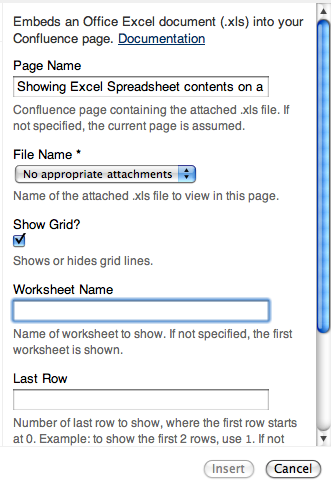

1 Comment
Fabian Guerrero
Markus, is the "viewxls" macro going to be installed for use on wiki.ucar.edu?
fg