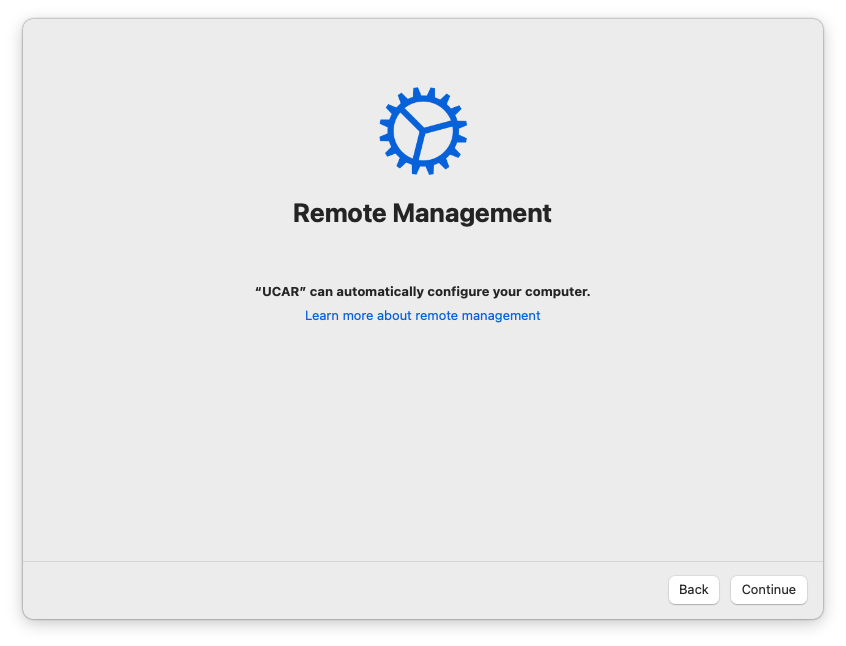...
| UI Expand | ||
|---|---|---|
| ||
Setting up your Mac should be simple, but it relies on one crucial step! Follow these instructions to get up and running:
Continue the Apple setup prompts and choose your preferences until you reach the login screen. Then log in with your CIT credentials and follow the CGD on-screen guide. It will install and explain several applications. You can read more about some of those applications in the links below. Then you can start configuring the device to your liking! Please reach out to help@ucar.edu if you have any questions, concerns, or feedback about this process. |
| UI Expand | ||
|---|---|---|
| ||
| Click this link to view instructions for Windows: Autopilot |
If you experience any issues or have questions, please submit a ticket by sending an email to help@ucar.edu.
...